Microsoft 2 Factor / Multi Factor Authentication
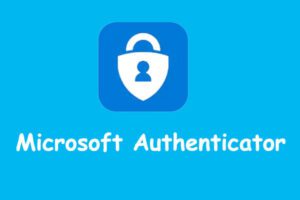
Microsoft is enforcing its “Security Defaults” policy on Microsoft Tenancies as part of their new initiative to improve Cyber Security for their clients.
Basically, it means that once Microsoft has enabled "Security Defaults" on your tenancy you have 14 days to set up 2FA (2 Factor Authentication) on your Microsoft account for your work emails. If not set up, you will lose access to your work emails until it is set up.
If you want to get ahead of this security implementation, then book a remote session with us so we can help you set it up correctly. The last thing you want is to get locked out of your Emails, Calendar, or Files when you need them most.
We can do this over the phone / remote connection to your computer. We recommend booking a support session ASAP to get our help to set it up before you get locked out.
You can book a session here: https://elementit.com.au/remote/
We understand that is not always achievable so each team member can also book their own appointment if required.
We expect this to take 1 to 2 hours of billable labour. To save time you can preinstall the Microsoft Authenticator App. See FAQ section below.
Here’s how to get help.
- Email: [email protected]
- Or book a remote session. Here’s our live calendar:
FAQ's
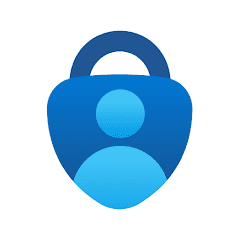
|
How do I download the Microsoft Authenticator App? Apple Devices: Android: How often do I need to enter the code? By default, Microsoft 2FA prompts are required only once every 7-14 days for previously used devices. This means that if you log in from a device that you've already used to access your account then you probably won’t be prompted for 2FA again until 30 days have passed. Will I need my email password? Yes, you will need your email password handy. If you do not know it, we might have to reset it for you. |
Here’s how to get help.
- Email: [email protected]
- Or book a remote session. Here’s our live calendar:
