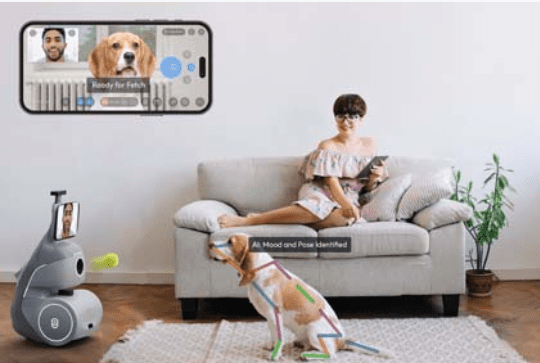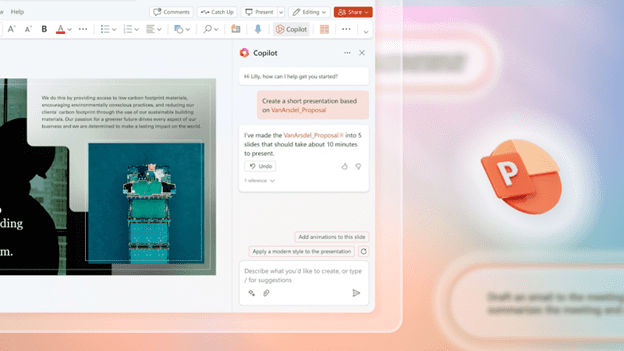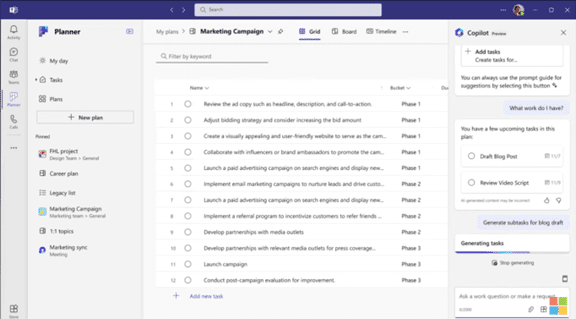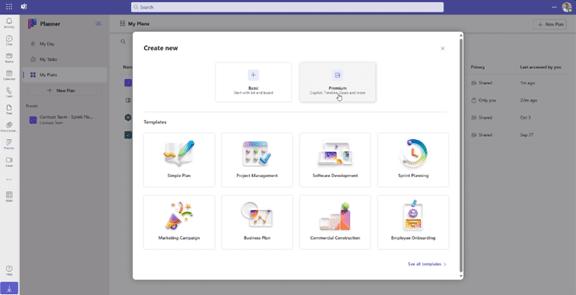Shiny new tech can be exciting! It promises increased efficiency, happier employees, and a competitive edge. It’s also necessary to stay competitive in today’s technology-driven business world.
But that promise can turn into a financial nightmare if you neglect two important things. These are employee training and change management. You can end up losing money simply because employees can’t use their technology.
When employees have trouble using their business tools, productivity drops. Mistakes can be made, and customer service can fall. Read on for common staff technology issues as well as the solutions.
Lack of Technology Training
Imagine investing in a top-of-the-line CRM system, then you see your sales team floundering instead of excelling. You were expecting the CRM to make their jobs easier, but they can’t find key features, struggle with data entry, and miss deadlines.
Why? Because they haven’t been properly trained on the new software. This scenario plays out in countless businesses. It leads to the following costs:
Lost Productivity
Employees fumbling with unfamiliar tech lose valuable work time. Imagine the lost sales opportunities if your team can’t process orders or can’t generate reports due to inadequate training on the new CRM.
Costly Errors
Confusion and frustration lead to mistakes. Inaccurate data entered into the new system requires time and money to fix. This impacts budgets and potentially damages client relationships.
Demotivation and Resistance
Struggling with a new system is demoralizing. Untrained employees might resist using it altogether. They can cling to outdated (but familiar) methods. This hinders adoption and negates the benefits of the new tech.
Failing to Manage the Change
New technology disrupts workflows. Without proper change management, employees feel overwhelmed and insecure. Change management is looking at the “human” side of change. It’s about helping employees understand why things are changing as well as providing training, support, and other engagement. The goal is to help them transition successfully.
Organizations using change management are 67% more likely to achieve desired project outcomes.
When companies neglect change management, the following can happen.
Low Morale
Change can be stressful. Employees can feel lost and undervalued, especially due to a lack of clear communication and support during the transition. This can lead to low morale and a negative work environment.
Shadow IT
Employees may feel the new system isn’t meeting their needs. This can cause them to resort to using unauthorized tools (shadow IT). This creates security risks and undermines the investment in the new technology.
Resistance to Future Improvements
A negative experience with a tech rollout can make employees wary of future changes. This can hinder innovation as well as make it difficult for the company to adapt to evolving market trends. Without change management, employees tend to get “change fatigue.” This can make them less productive.
Building a Bridge to Success
The key to unlocking the true value of new technology? It lies in effective training and change management. Here’s how to avoid the negative costs and get the full benefits from your tech.
Invest in Comprehensive Training
Don’t treat training as an afterthought. Yes, some tools say they’re easy to use, but people have different tech literacy levels. Some may pick up things quickly, but many don’t. There’s no replacement for targeted training on a business application.
Develop a tailored training program that goes beyond basic features. Include video tutorials, hands-on workshops, and ongoing support resources. This helps everyone feel comfortable using the new tools.
Focus on User Adoption, Not Just Features
Training shouldn’t just explain how the software works. It should focus on how the new system will benefit employees in their daily tasks as well as improve workflow efficiency. If employees don’t adopt the tech well, you don’t see its full benefits.
Embrace Change Management
Communicate the “why” behind the change. Explain how the new technology will make everyone’s jobs easier as well as ultimately benefit the company as a whole. Encourage open communication and address concerns throughout the transition.
The Takeaway
New technology is a powerful tool, but it’s only as valuable as its users. Prioritize employee training and change management. This will help you bridge the gap between a shiny new system and a real return on investment.
Happy, well-trained employees using the right tools are your secret weapon. They can help you maximize efficiency, boost morale, and stay ahead of the curve. Don’t let a lack of training turn your tech upgrade into a financial drain.
Need Help With Technology Training?
Efficiency and productivity improvements are the goals of most technology transformations. We can help you meet your tech goals with staff training. We can tailor training and support to your needs, as well as helping your team excel with new tech and existing tools.
Are you ready to discuss a tailored tech training plan for your staff?
Contact us today to learn more.
—
This Article has been Republished with Permission from .